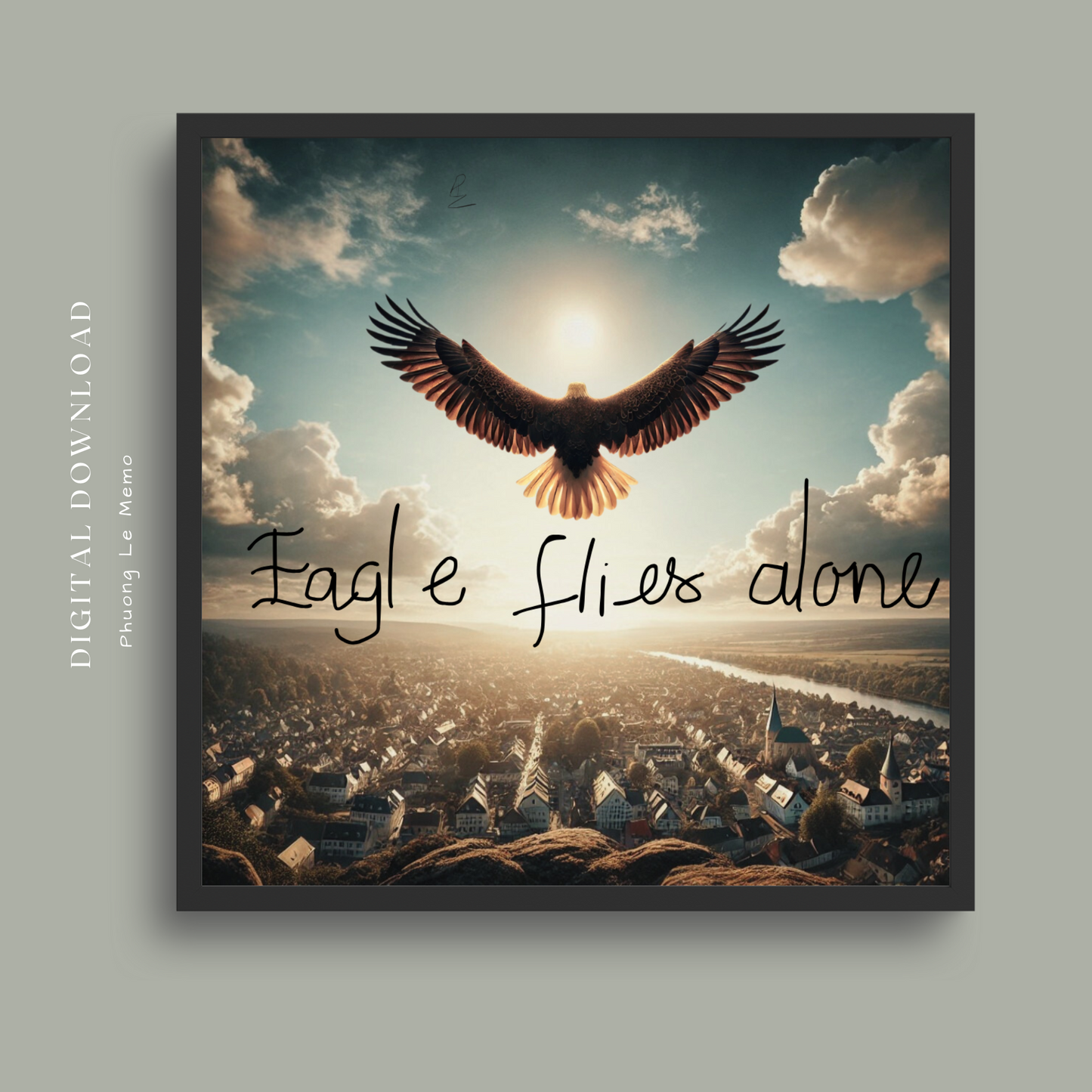No-Code Platforms to create Pomodoro App
By Phuong Le
1. Thunkable
- Best for: Mobile apps.
-
Features:
- Drag-and-drop interface for building apps.
- Built-in timer components.
- You can design screens with buttons, colors, and layouts.
- Publish directly to Android or iOS.
-
How to Start:
- Create a new app.
- Add a timer component and customize it.
- Design the layout (buttons for start, pause, reset).
- Test and publish.
2. Bubble
- Best for: Web apps.
-
Features:
- Fully customizable app-building interface.
- No need to code; use workflows to handle timer logic.
- Design the layout as you like.
- Integrate with databases if you want to track Pomodoro sessions.
-
How to Start:
- Create an account.
- Use the editor to design your Pomodoro app UI.
- Add workflows for timer functionality.
3. Adalo
- Best for: Mobile apps with simple functionality.
-
Features:
- Drag-and-drop app builder.
- Pre-made timer components available in the marketplace.
- Customize colors, fonts, and layouts easily.
- Publish as a mobile app or use as a web app.
-
How to Start:
- Choose a blank template or start with a pre-made one.
- Add buttons and timer logic.
- Customize the design.
4. Tilda
- Best for: Web-based Pomodoro pages.
-
Features:
- Great for creating visually appealing timer websites.
- Use block-based design to add buttons, timers, and text.
- Perfect for showcasing your design skills.
-
How to Start:
- Choose a blank page.
- Add timer components using HTML widget blocks.
- Style your page with built-in design tools.
5. AppGyver
- Best for: Advanced customization without coding.
-
Features:
- Visual app development with powerful logic editor.
- Add countdown timers and other interactive elements.
- Supports both web and mobile apps.
-
How to Start:
- Open the Composer Pro editor.
- Drag components like buttons and timers into the layout.
- Customize the design and logic.
6. Figma + Bravo Studio
- Best for: Designers who love Figma.
-
Features:
- Design your app in Figma.
- Export it to Bravo Studio to add functionality.
- Publish as a mobile app.
-
How to Start:
- Design your Pomodoro app in Figma.
- Use Bravo tags to add functionality.
- Import into Bravo Studio and connect timers.
Steps to Build Your Pomodoro App
-
Plan Your Design:
- Sketch your app’s layout: timer display, buttons (Start, Pause, Reset).
- Choose your theme (minimalist, playful, professional, etc.).
-
Choose a Platform:
- Based on your preference (mobile or web), pick one of the platforms above.
-
Add Timer Functionality:
- Use the platform’s built-in components or workflows.
- Configure timers to handle work and break periods.
-
Customize the Design:
- Add your colors, fonts, and personal branding.
-
Test and Publish:
- Test the app in preview mode.
- Share it as a website or mobile app.
Which Platform Should You Choose?
- Adalo: If you want a quick and simple app.
- Bubble: For a fully customized web app.
- Figma + Bravo: If you're a designer and want pixel-perfect results.